Press the Start Application Process button on the top page. This will bring you to the application registration page.
*After application registration, make sure that the mandatory documents are submitted to the graduate school affairs office (by post, in person or by email).
Selecting exam information
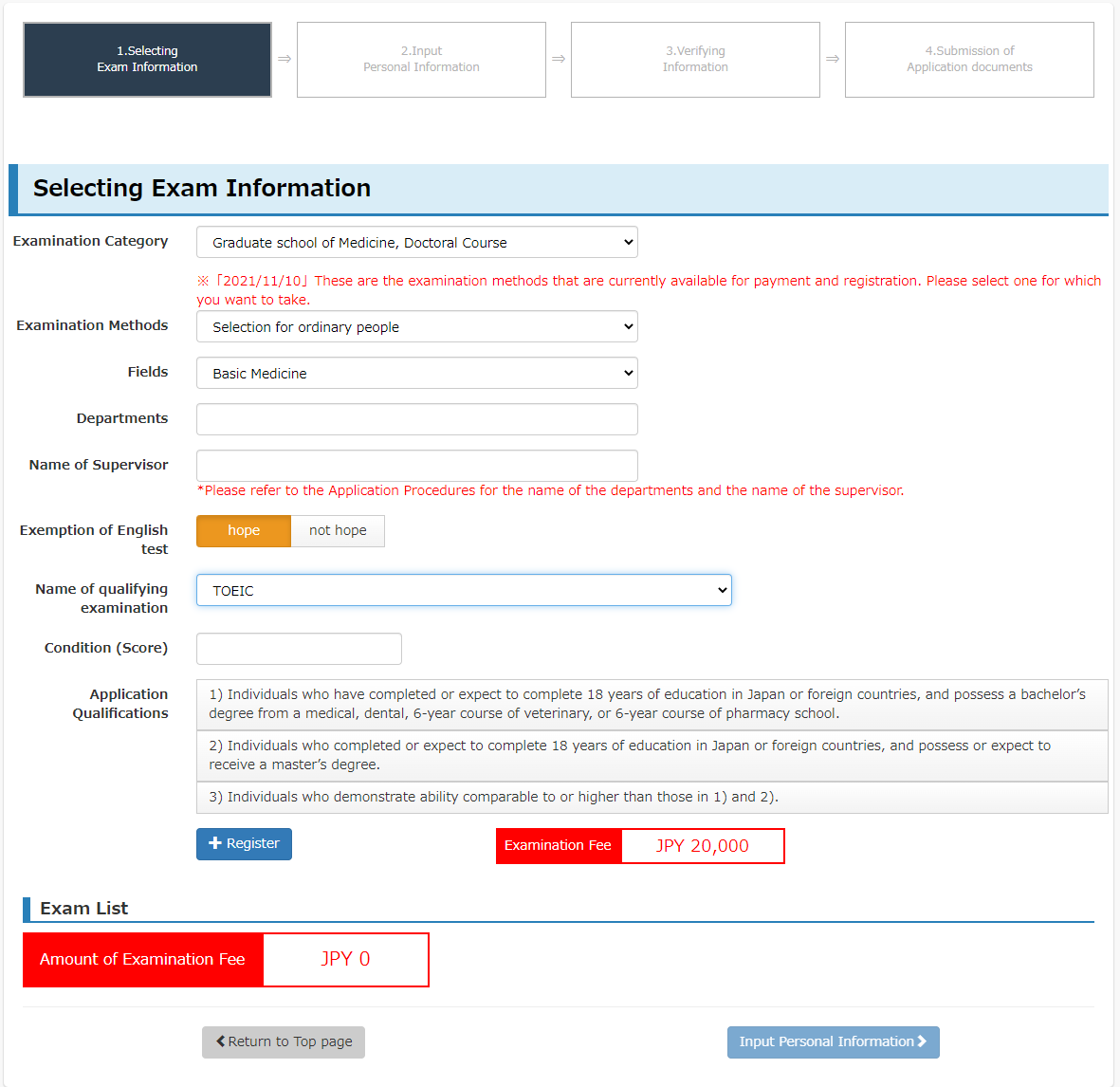
Click Application Registration to display the “Selecting Exam Information” screen.
- Select examination category.
Select the course and type of student from the options displayed.The examination methods will be displayed. - Select the examination method for your application.
After selecting the “Examination Method”, the relevant input fields will be displayed. - Enter information in all required input fields.
After you finish, click Register.
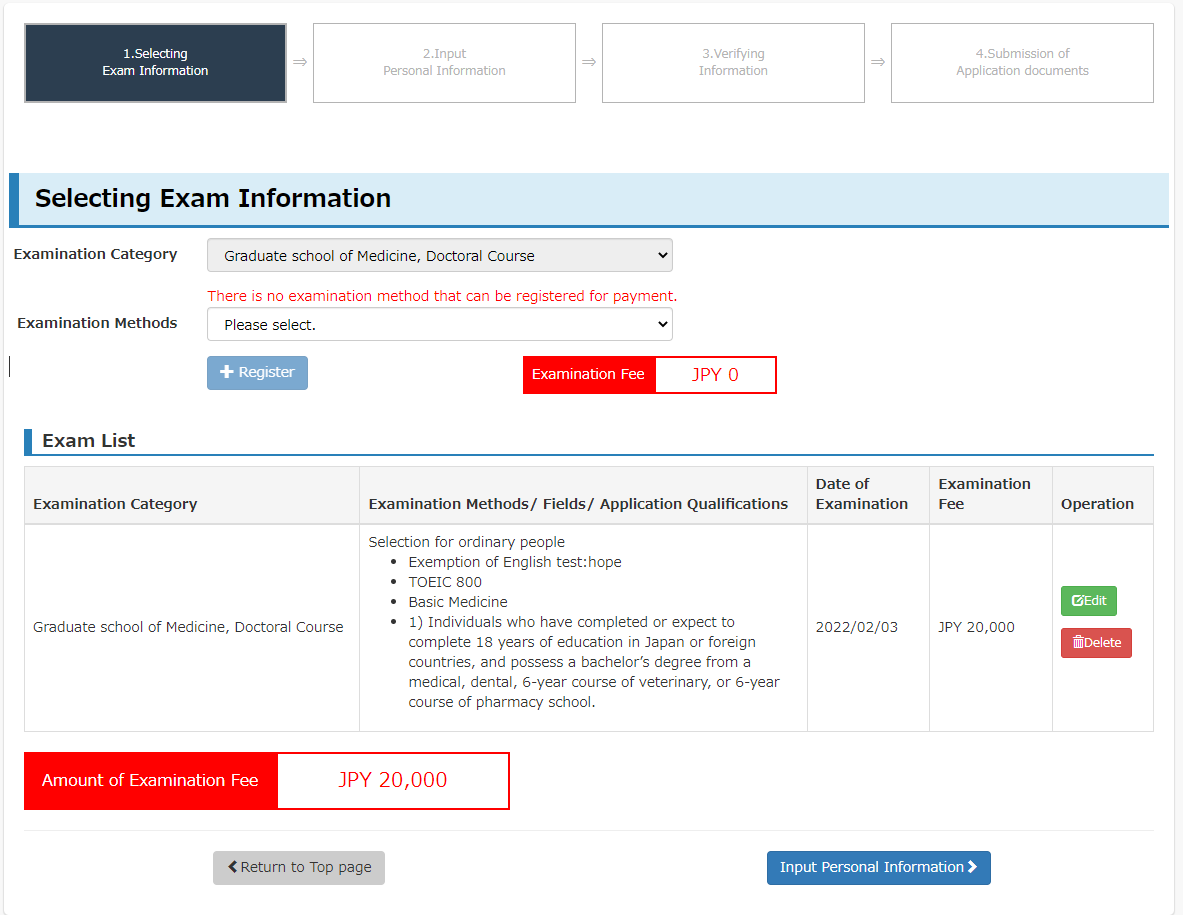
This exam information will be added to the Exam List.
To edit previously submitted exam information,click Edit. To clear all fields,click Delete.
To proceed to the next step, click Input Personal Information.
Input personal information
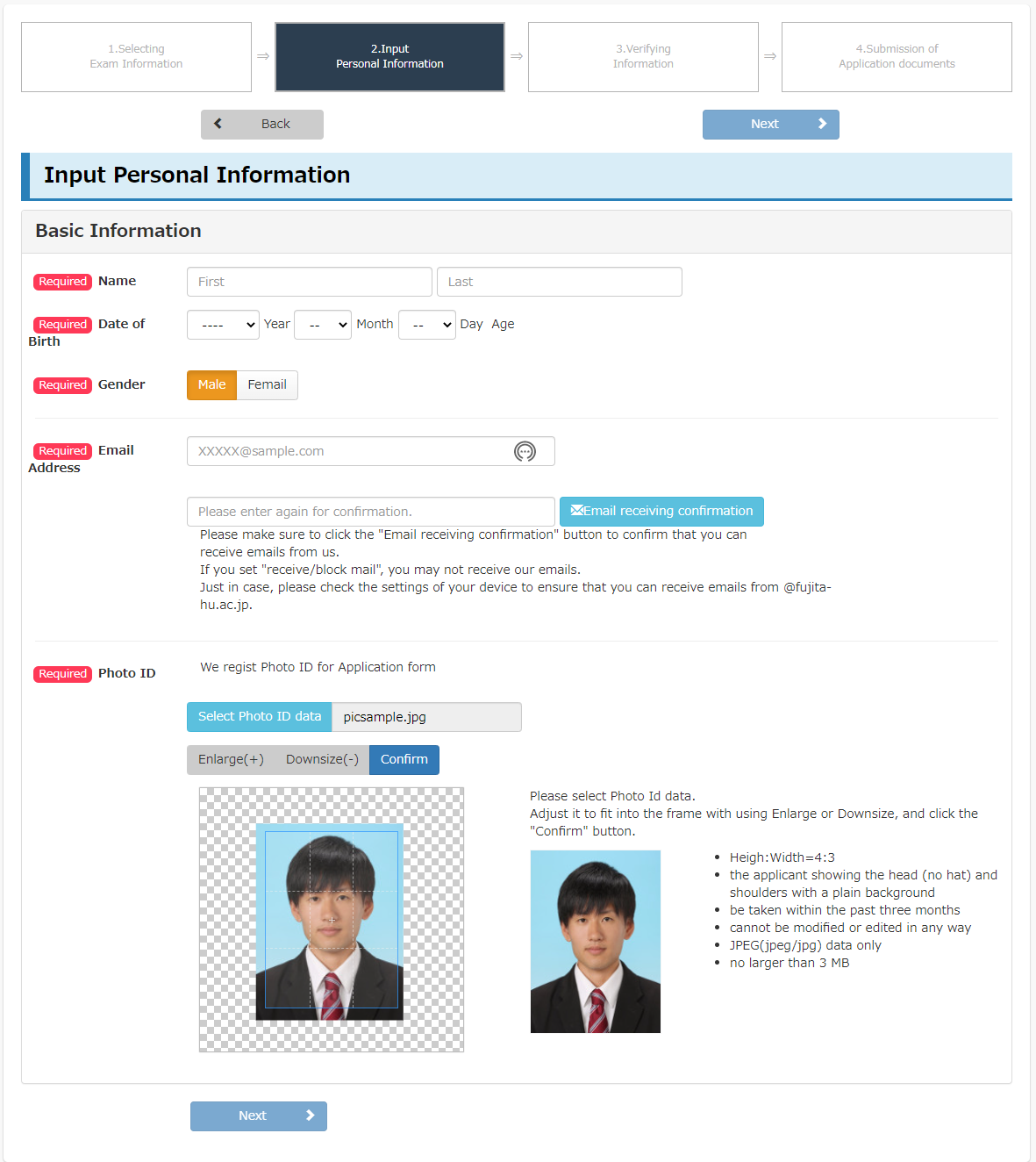
Input basic information within personal information.
- Input your name, date of birth, gender, and email address.
- After selecting and uploading the image file, adjust it to fit into the frame and click Confirm.
<<[Photo ID data]>>
- Submit a JPEG photo (Height:Width=4:3, no larger than 3 MB) of the applicant showing the head (no hat) and shoulders with a plain background.
- The photo must be taken within the past three months and cannot be modified or edited in any way. (Photos taken with a digital camera or smartphone may be used).
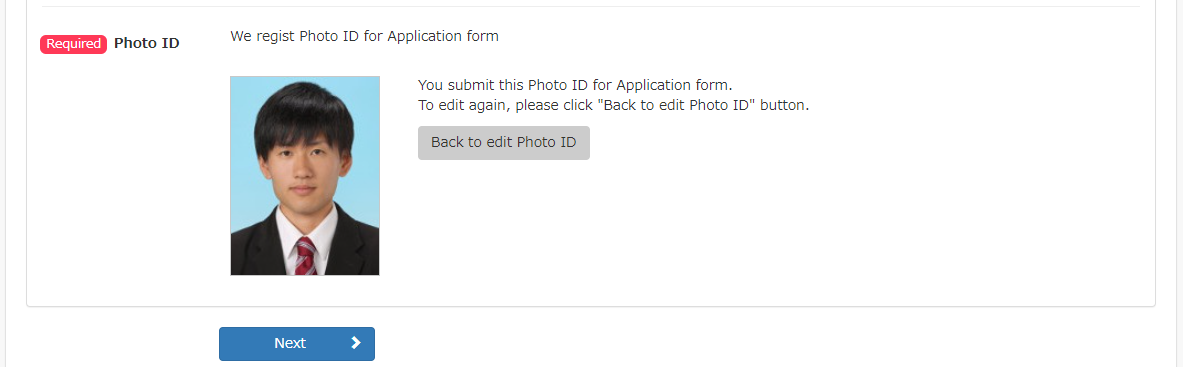
After uploading the photo,click Next.
If your email address and other information have been registered, a confirmation message will appear at this point. Follow the directions in the message.
Input personal information
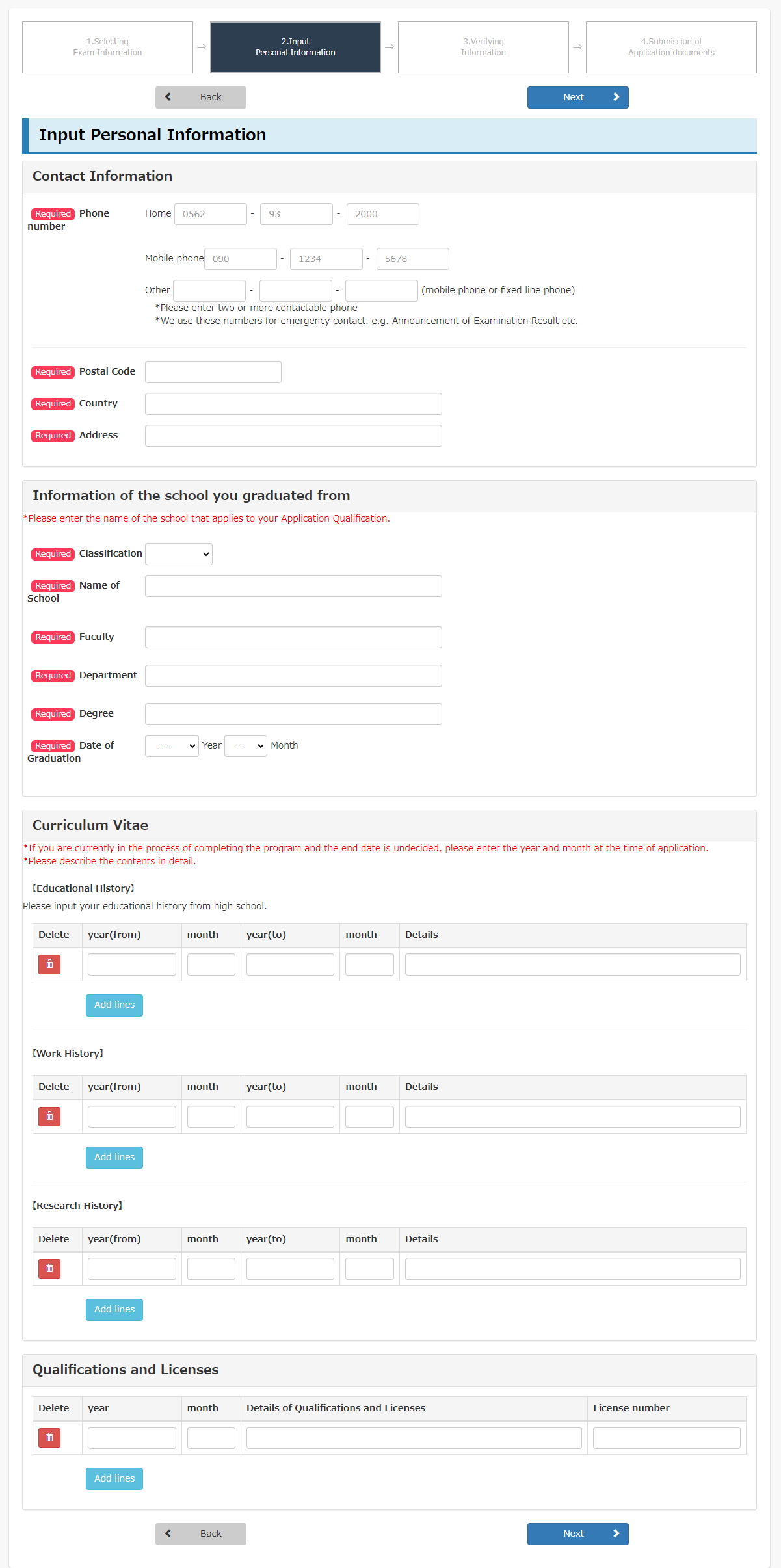
Input your contact information and the school you graduated from, and upload your CV.
- Input your telephone number and address.
- Input the school you graduated from, educational history, work history, research history, and information on qualifications and licenses.
After completing these fields,click Next.
To return to the previous screen,click Back.
Verifying Information

This screen allows you to verify the exam information and personal information you have submitted thus far.
To edit the information,click Back.
If there are no errors in the information submitted,click Next.
Payment of Examination Fee
For details regarding payment, please refer to the “Payment of Examination Fee” page.
Printing and submission of mandatory documents
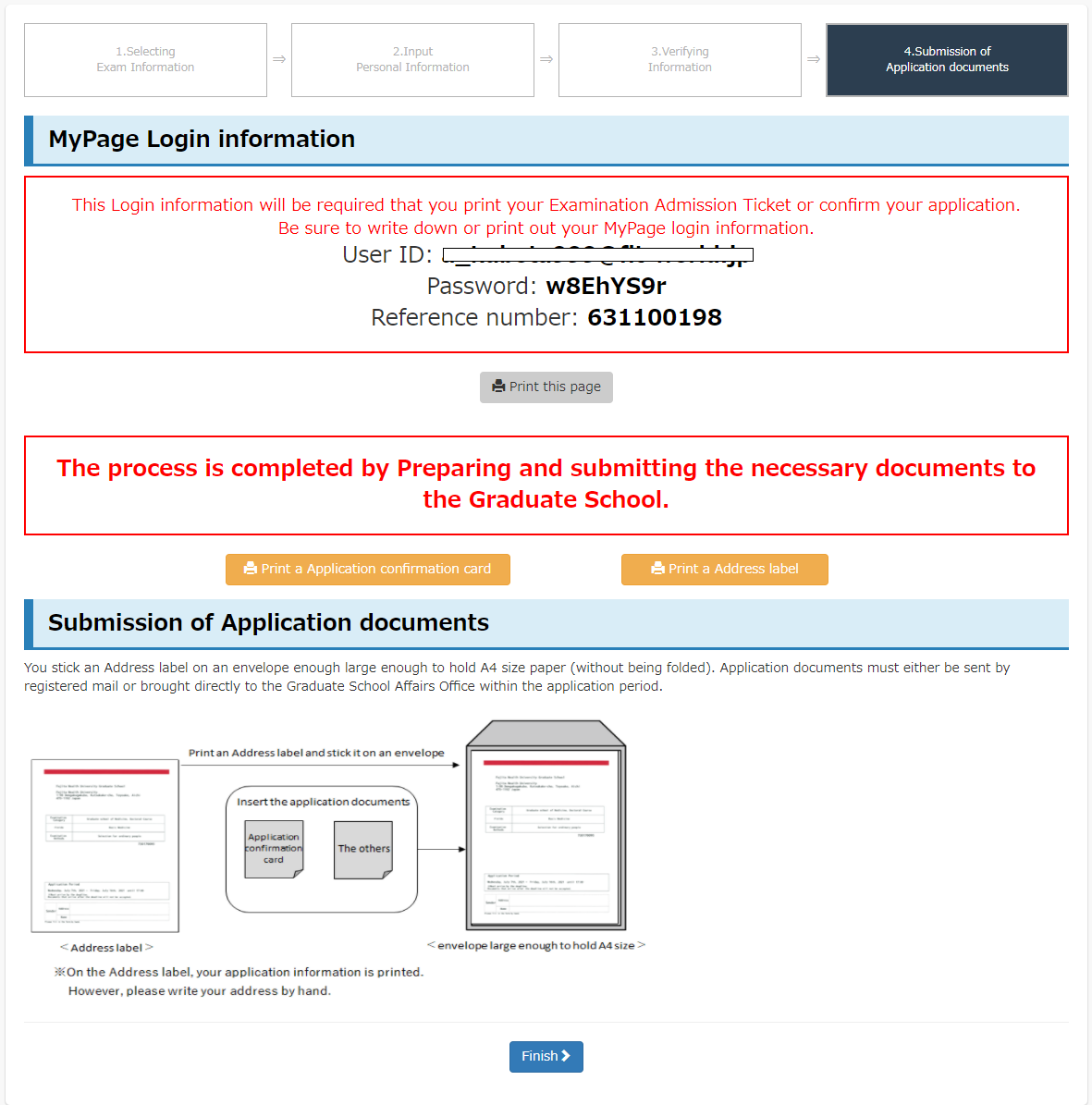
At this point, your exam information and personal information have been completed. However, the application process is still not finished.
The application process will only be completed upon submission of all required documents to the graduate school affairs office.
- Be sure to write down or print out your Mypage login information.
This login information will be required every time that you need to access MyPage. The login information is also required for starting additional applications. - Prepare the necessary documents according to the list provided.
For details on required documents, please refer to the “Application Procedures” and the “Mandatory Documents” pages. - Application documents must be submitted by post, in person or by email to the graduate school affairs office within the application period.
- When submitting documents by post, you stick an Address label on an envelope large enough to hold A4 size paper (without being folded). Please write a sender’s address by hand.
Documents can also be exported from MyPage.
After checking the exported documents, check the steps mentioned above, and click Finish .
Checking application information
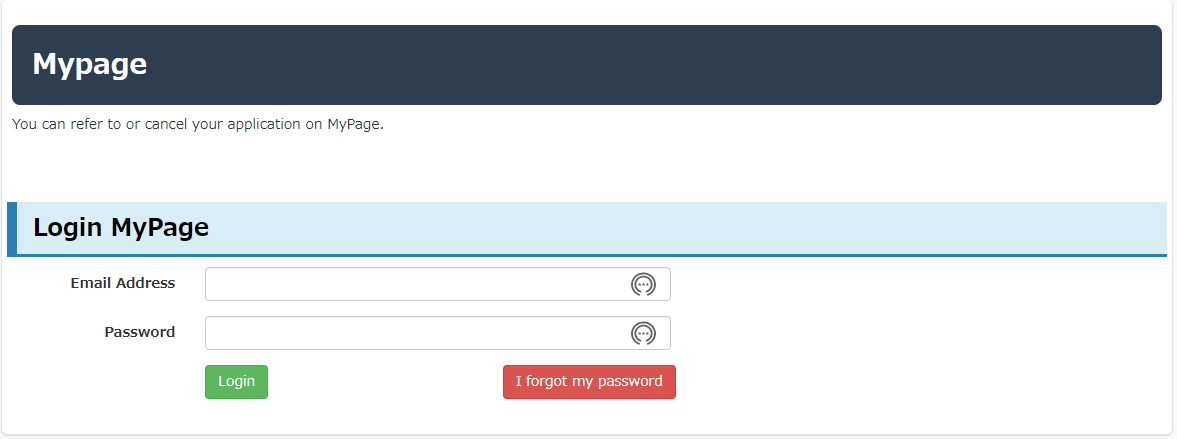
Application content can be checked in MyPage .
To log in, the registered email address and password displayed after application registration are required.
The following operations are possible on MyPage:
- Reprinting of application confirmation card
- Reprinting of address label
- Additional applications
Additional applications
Previously submitted information can be used for additional applications.
After logging in to MyPage , click Additional applications at the bottom of the page. You can use the personal information you previously submitted to start an additional application.